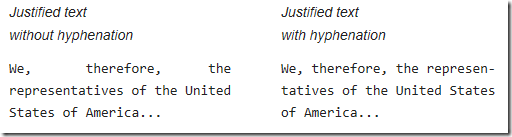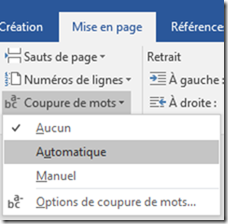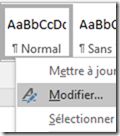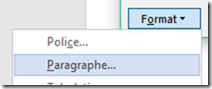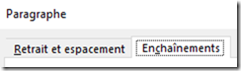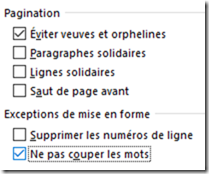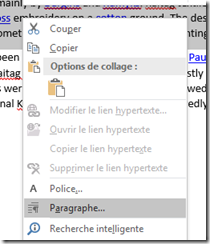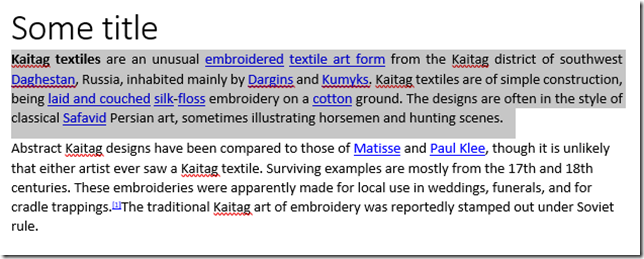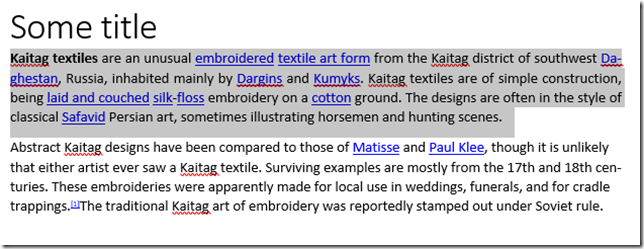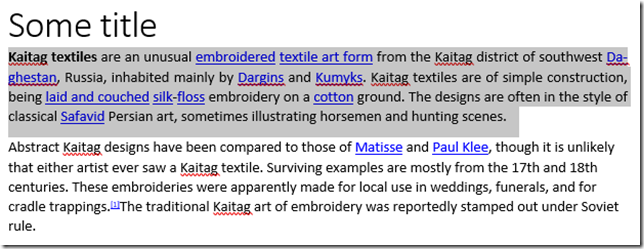Enable automatic hyphenation for just one paragraph in Microsoft Word
In this (short) blog post I’ll explain what automatic hyphenation is, and how to enable this for a specific paragraph in word instead of the entire document.
Hyphenation is the process of allowing a text to better fit the line size by splitting its last word in two segments, and adding a dash/hyphen (-) at the end of the line to indicate the last word continues on the next line.
How to proceed:
To enable hyphenation for your document, you need to go to “Layout” then “Hyphenation” then click on “Automatic” instead of “None”:
This will enable hyphenation on your entire document. Now, if you want to disable it by default, and make it an opt-in, you need to change your “Normal style” to be “Don’t hyphenate”. You can do that as follows:
(right click the Normal style, click Edit, click Format, click Paragraph, click the 2nd tab)
(here, enable the “Don’t hyphenate” option, the last option of the second section)
When you need to enable hyphenation on one paragraph, you can change the style of that paragraph or its paragraph style the same way.
…
The end result:
Here is a quick rundown of what you should expect:
(by default the hyphenation is disabled)
(after enabling it, even left-aligned paragraphs get hyphenated)
(after following the above procedure, only the justified paragraph gets hyphenated)